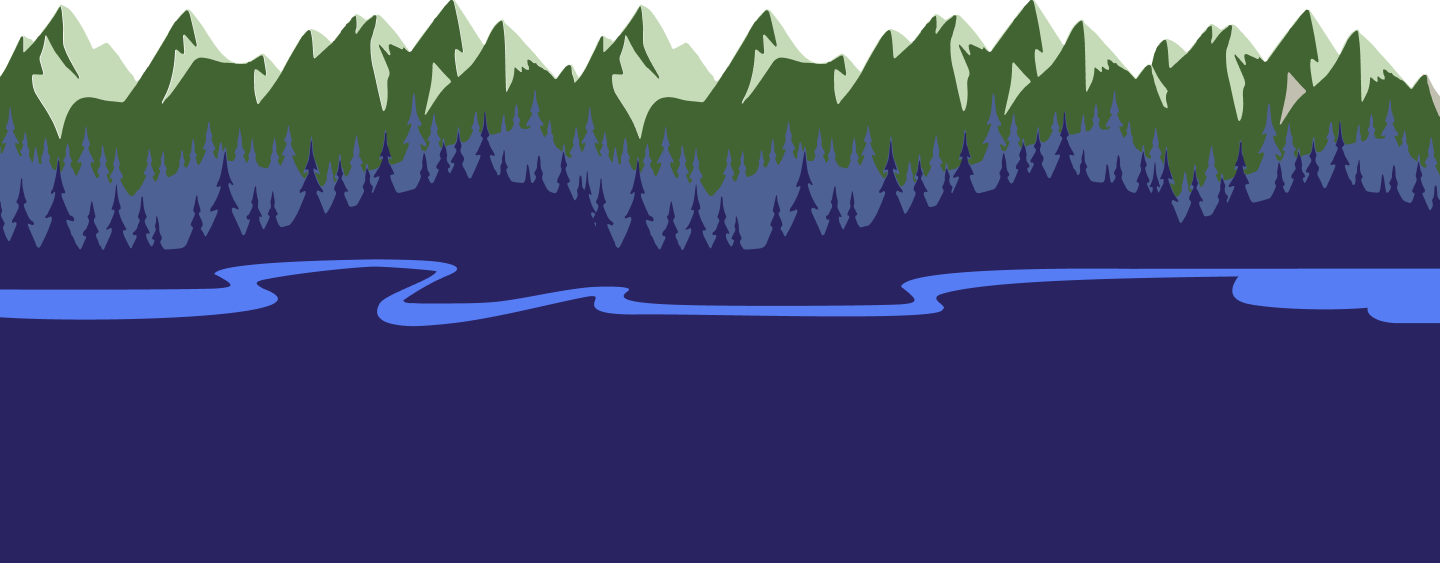October 13, 2022
October 13, 2022Guide Referrals
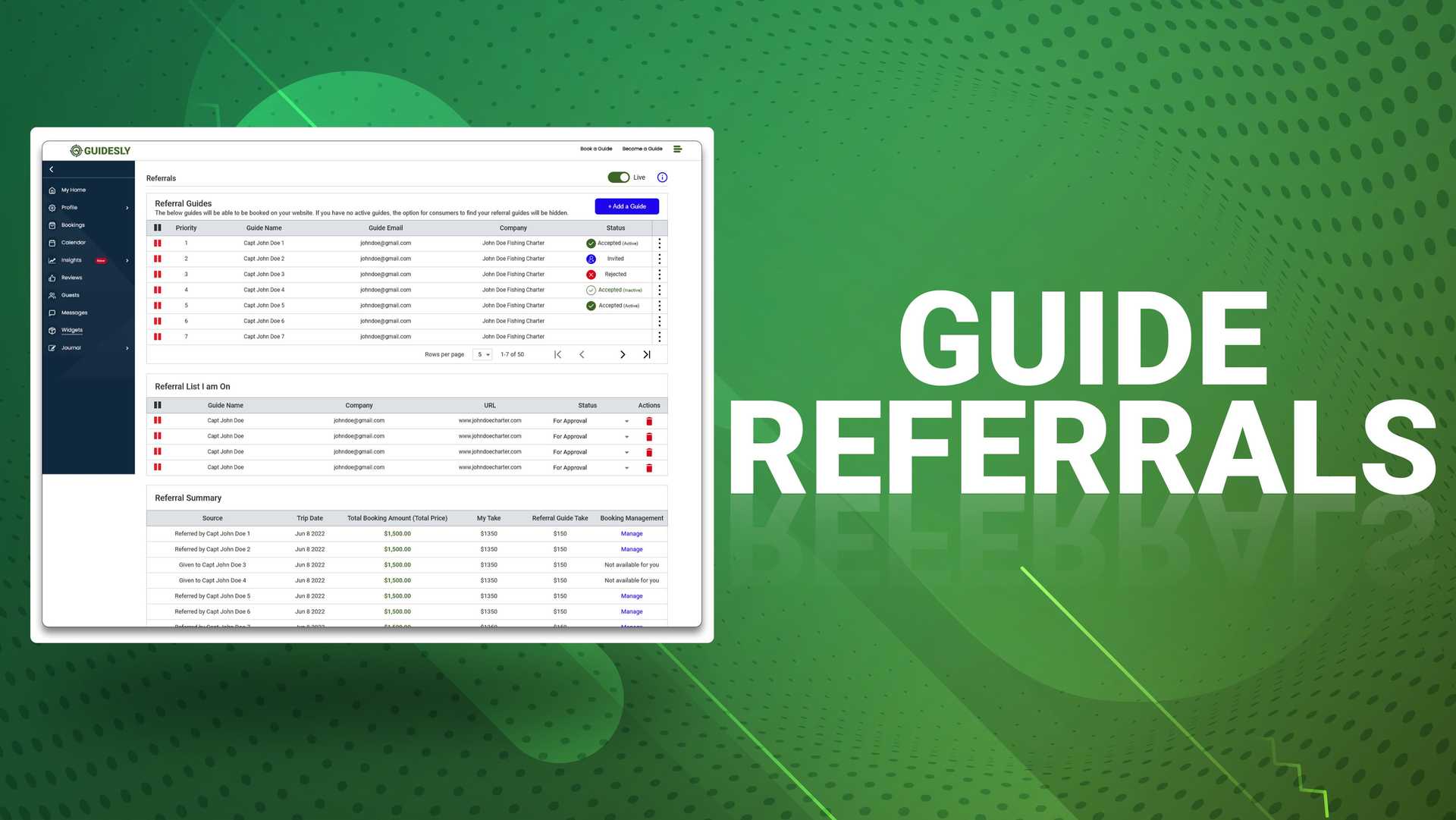
Never lose a booking when you're unavailable again! By referring your customers to other local guides, you'll get paid and build customer trust. In this article, we'll review the guide referral process.
Starting a Referral
Before referring a guide, you must add the referrals widget to your profile. To do this, request the widget on your logged-in widgets page, or speak to your Guide Success Rep. about adding this widget.
Once you're ready to go, open and manage your referrals widget. To start a referral, click the Add a Guide button. You'll be able to search for guides on the Guidesly platform and after confirming their profile, they'll receive an invitation to join your list of referrals. Once accepted, referred guides will now appear on your website as alternate booking options.
Referral Summary
Each time a referred guide gets booked on your website, you can opt to receive a finders fee. All bookings that involve a referral will be stored on the referral page in your referral summary, where you'll be able to view basic trip information and if necessary, manage the booking.
Managing Referred Guides
You can reorder, pause, and delete current active referred guides in your referral widget. To reorder priority guides, simply drag and drop the guide names in the order that you want them to appear on your website. To pause or delete a guide, hit the icon with 3 dots and save your changes once complete.
Referrals Lists I Am On
You're also able to edit and remove yourself from referral lists you are on in the Referral page. If you would like to remove yourself from another guide's website, hit the trash icon and your business will no longer appear on their site.