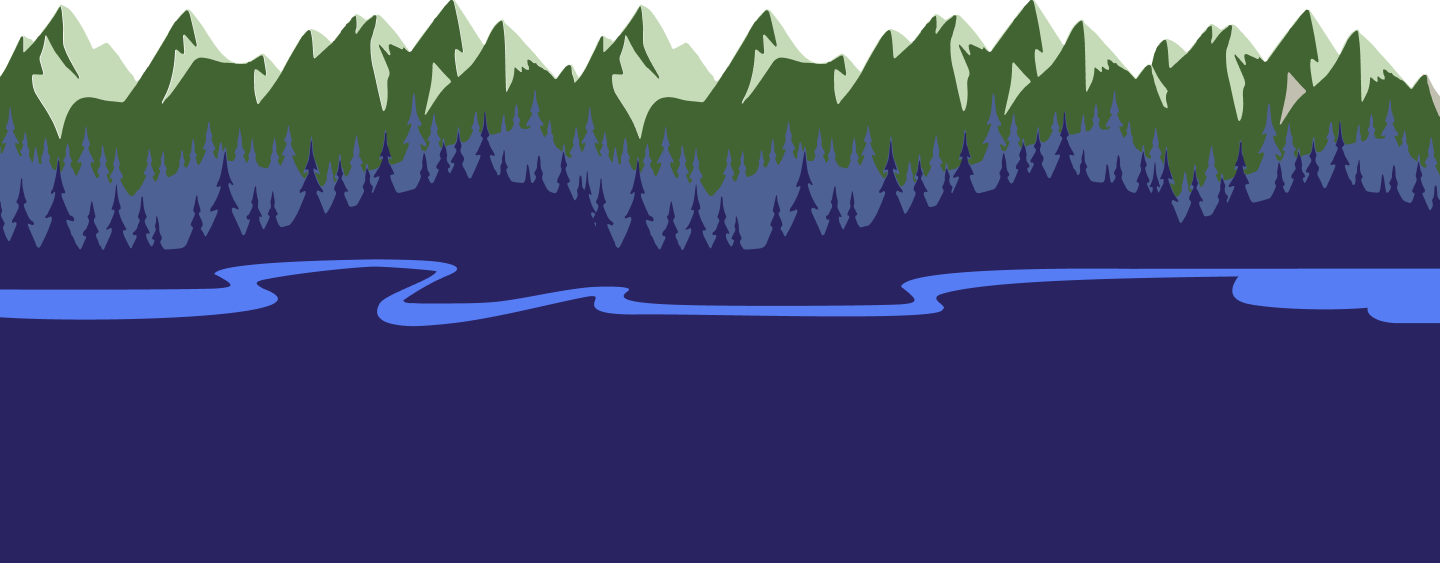Company > Q&A > Guide > Schedule > How Do I Manage Availability?
Guidesly always allows you maximum flexibility, catering to your personal schedule. You control which days you’re unavailable, including holidays. Any change you make on the website or in the app will immediately take effect on your profile. Just follow the steps below:
Website:
- When signed in, click on Calendar from left-hand menu
- Click the black button in the top right titled "Add Unavailability"
- Select the dates and times you are unavailable, then click the blue button titled "Add Unavailability"

App:
- From the homepage, tap the Calendar icon at the bottom
- Click the blue floating calendar icon in the bottom right of the screen
- Select "My Unavailability" from the Add to Calendar options at the bottom
From here, you can select any range of dates and set your custom unavailability on a weekly schedule, with the option to automatically take holidays off. Change your availability day by day by tapping on any date and updating your unavailability. Customers will not be able to book a trip with you on days that you make as unavailable.
Always make sure to click save!
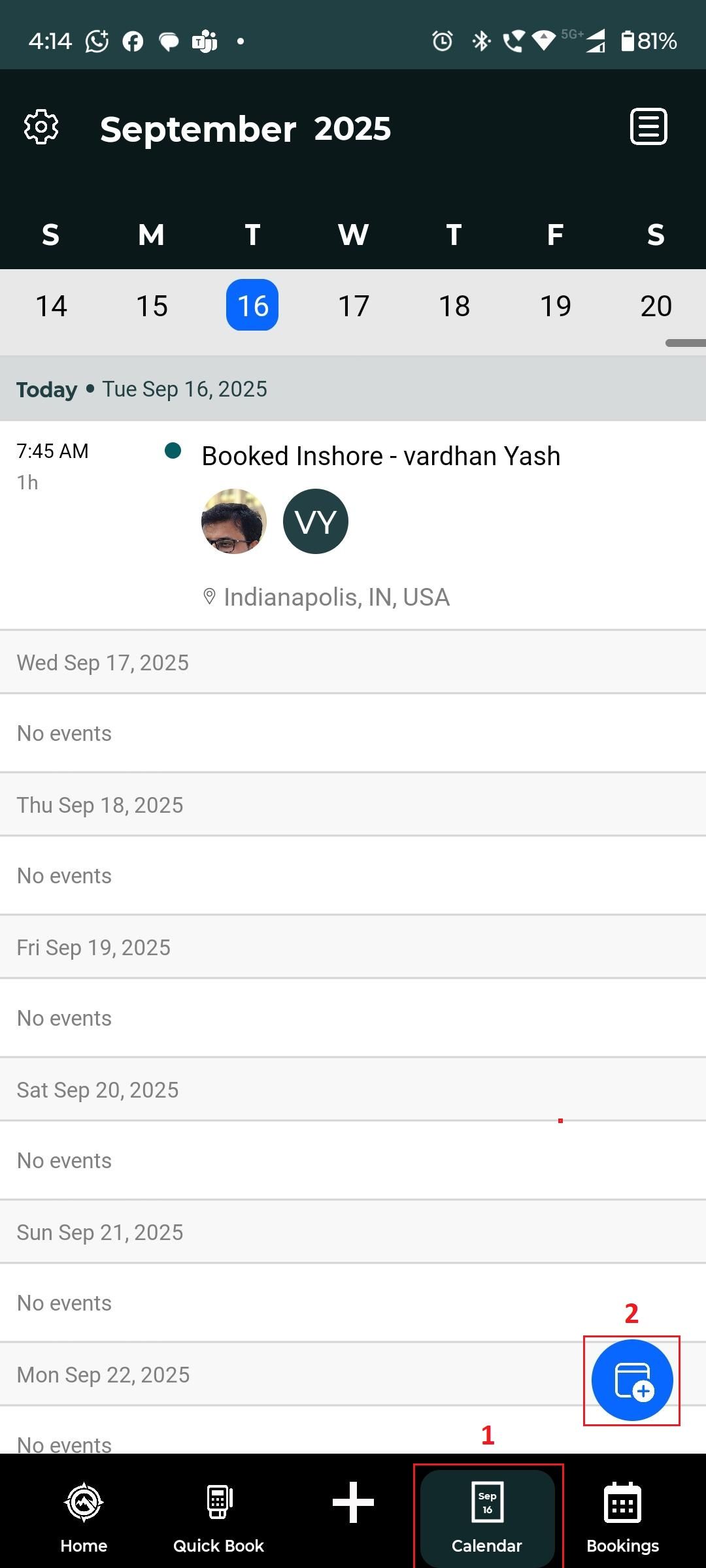
Loading...