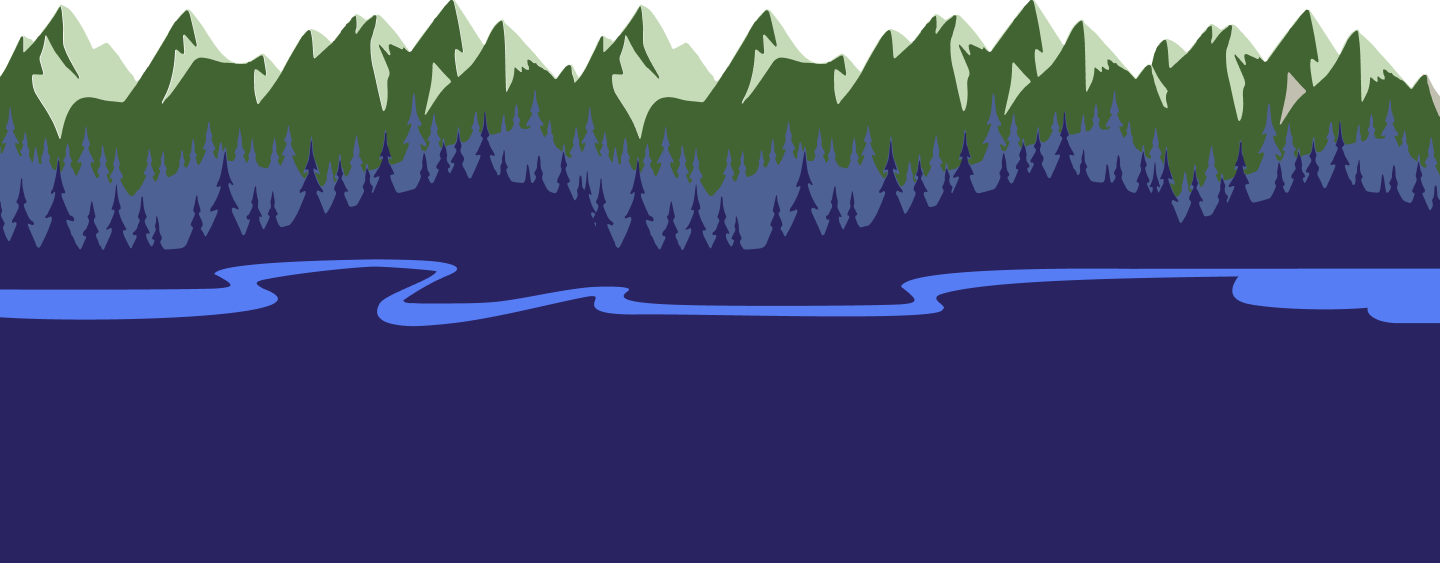July 19, 2022
July 19, 2022Rate Cards
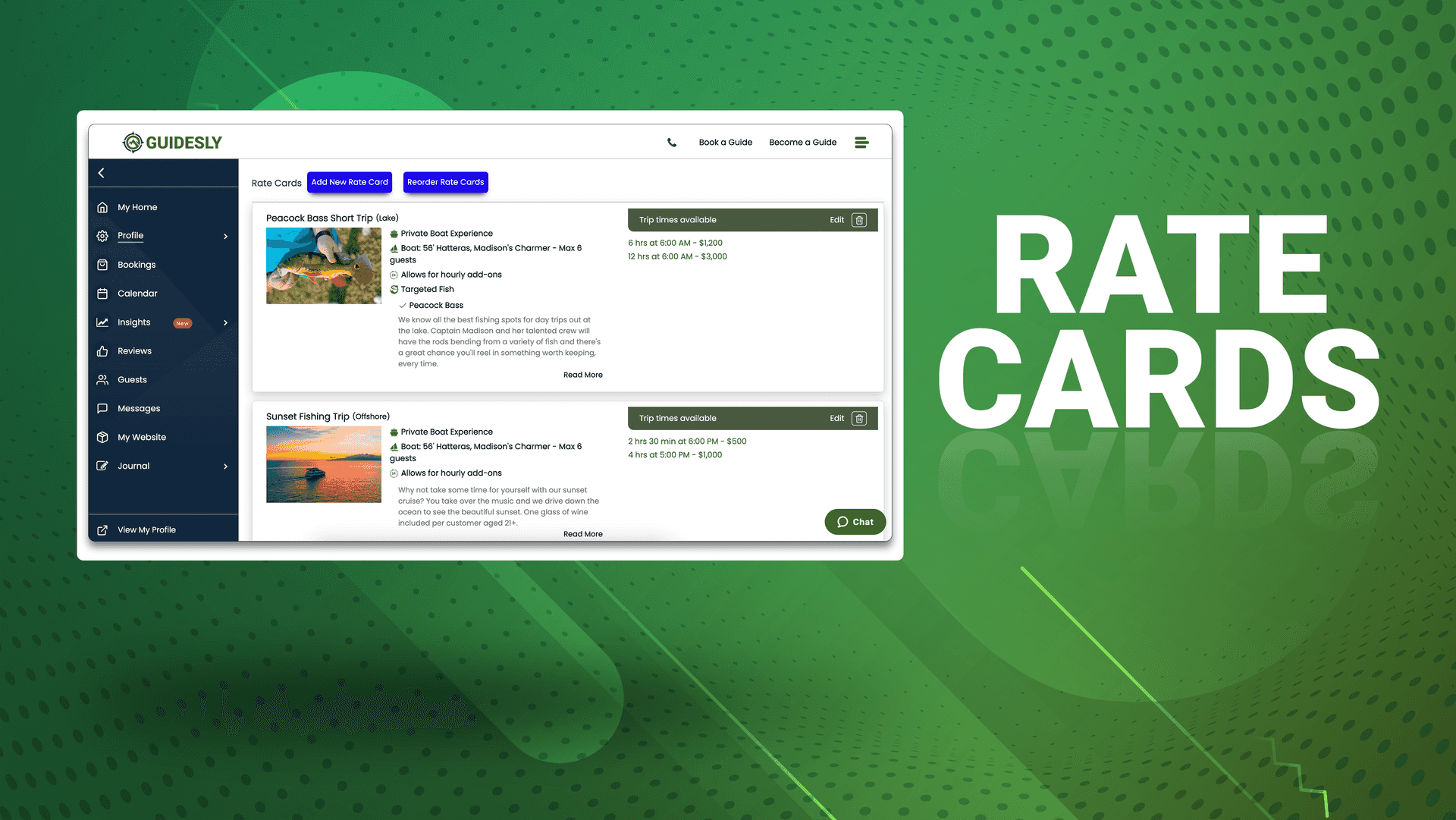
As a guide, your rate cards are the detailed descriptions of each trip that you offer. You have the opportunity here to make your business shine by offering unique experiences and upsell your guide services to future guests. Promote the fish species you often catch and brag about past trips- make sure to add relevant pictures! Guests will be able to browse all of your available rate cards and choose their favorite to book. In this page, we will go over understanding the basics of creating and managing your rate cards.
The Basics
To learn how to view your existing rate cards or add new rate cards, view this guide.

Main sections of your rate card include:
- Card title- Make it fun and descriptive. This is a great way to interest guests in unique offerings and show them what’s best about your trips.
- Cover picture- Add a picture that showcases your favorite aspect of this trip.
- Maybe you have a picture of a guest happily holding a big catch, or maybe you want to showcase sights that guests will see.
- Description- Writing a description of up to 300 characters may seem challenging at first, but here are some ideas of what to write about
- Meeting spots
- Fish guests may catch
- Sights that will be seen
- How you as a guide can help guests
- Any special requests you may take

- Link a boat- Make sure the correct boat for this trip is linked. This way, guests will be able to see accurate details of what boat they will be embarking on.
- Fish species- Be sure to add common fish species that guests can catch during this trip!
- Not only does this interest guests who may be looking for a certain catch, but your guide services can also be found this way when guests search for trips with certain targeted fish species.
- Finances- Add mate's fee, bait's fee, and more features
Other important sections of your rate card:
- Type of trip- Choose which type of trip this rate card is for, whether it be backcountry fishing or wrecks and reefs!
- Seasonal trip- Some trips are best for certain seasons, and if this is the case for your trips you can toggle the Seasonal Trip button to ‘On’ and choose your dates.
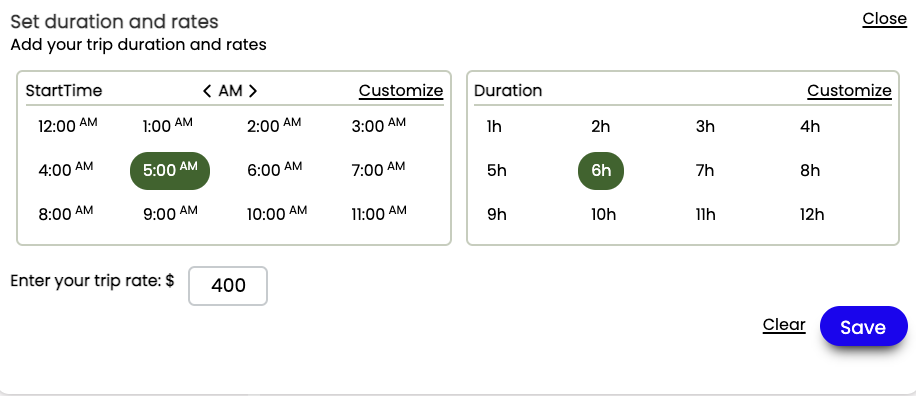
- Trip length and rate- You can have multiple trip lengths and rates for each rate card. For example, one rate card can include the following options:
- 4 hr. trip starting at 6 AM for $500
- 6 hr. trip starting at 10 AM for $700
- 8 hr. trip starting at 9 AM for $900

- Auto add Trip Extension- If you are having a great time on the water with a guest and you both have no further plans for the day, you can offer to add a trip extension. When you toggle to ‘Yes’ in this section you have the option to either make this extension a percentage of the total trip or a certain dollar amount.
- Do you offer meals? - If yes, this is great for your guests to be aware of ahead of time. Be sure to toggle to ‘Yes’ and choose what meal/meals are offered.
- How many guests does the price include? - In this section, make sure to add (+) or subtract (-) the number of guests that this price includes. You can choose from 1 to 8 guests total.
Reordering Rate Cards
Your rate cards will show on your profile in the order that you determine. To change the order, follow these steps:
Web:
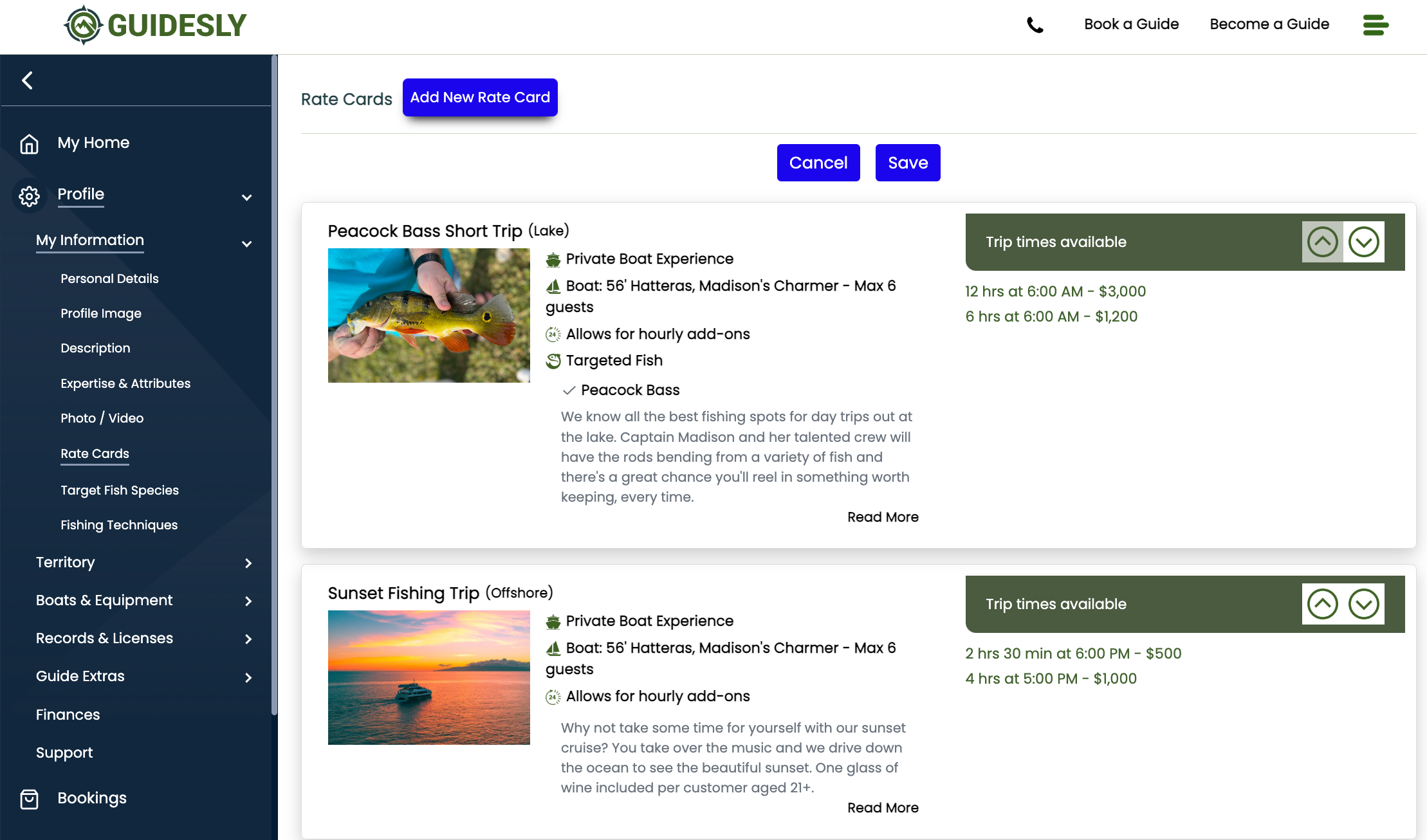
- View your rate cards that have already been created by going to your Guide Profile, followed by clicking ‘My Information' and then 'Rate Cards.’
- Click ‘Reorder Rate Cards,’ the bright blue button towards the upper center of the page.
- Now, notice the arrows that appeared to the right of each rate card. To move each rate card up and down, simply click (^) for up or (v) for down.
- When you are satisfied with your rate card positioning, click the light blue ‘Save’ button to save or the ‘Cancel’ button if you would like to discard your changes.
To view your changes, click ‘View My Profile’ in the bottom left of your navigation bar and scroll down to your rate cards. Now, they are in the order that you just chose!
Mobile:
- When you open your Guidesly Pro app, click on ‘Guide’ in the bottom left.
- Click on your profile menu- it is the icon of the four bars on the top left of the screen.
- Under ‘Guide User Information’ click on ‘Rate Card.’
- To reorder your rate cards, all you must do is tap and hold down on the rate card you are trying to move.
- When you hold down on one card, you will be able to drag it up or down the screen with your finger to reorder.
- Simply release your finger and the changes are saved.
Offering Different Rate Cards for Certain Days of the Week
If you only want to offer different rate cards on certain days of the week, this section will explain how to update that.

Web:
- Select the previously created rate card that you want to adjust the date offerings. Click ‘Edit.’
- Choose the days of the week that you want to offer this rate card. In the example image, the rate card offered will only be shown to customers on Mondays and Wednesdays.
Mobile:
- Open the rate card that you wish to edit by clicking ‘Guide’ in the bottom right followed by the top left sidebar.
- Under ‘Guide User Information’ click ‘Rate Card’ and edit the rate card that you want to change the dates of.
- To change availability, click on the available days you want to offer the rate card and they will turn blue.
- Make sure to scroll to the bottom of the page and hit the blue ‘Save’ button. Now you're ready to go!
-Rate Card Updates-
October 2021
- Choose to permanently offer different rate cards on certain days of the week- Easily schedule rate card days to fit around your life.
July 2022
- Mate's and Bait's fees added to each rate card- now, adjust individual fees for each card rather than on your overall profile. This is great for different types of trips and allows you the freedom you need to be successful. If you'd like to add these fees, they will appear automatically at guest checkout and will be mandatory.