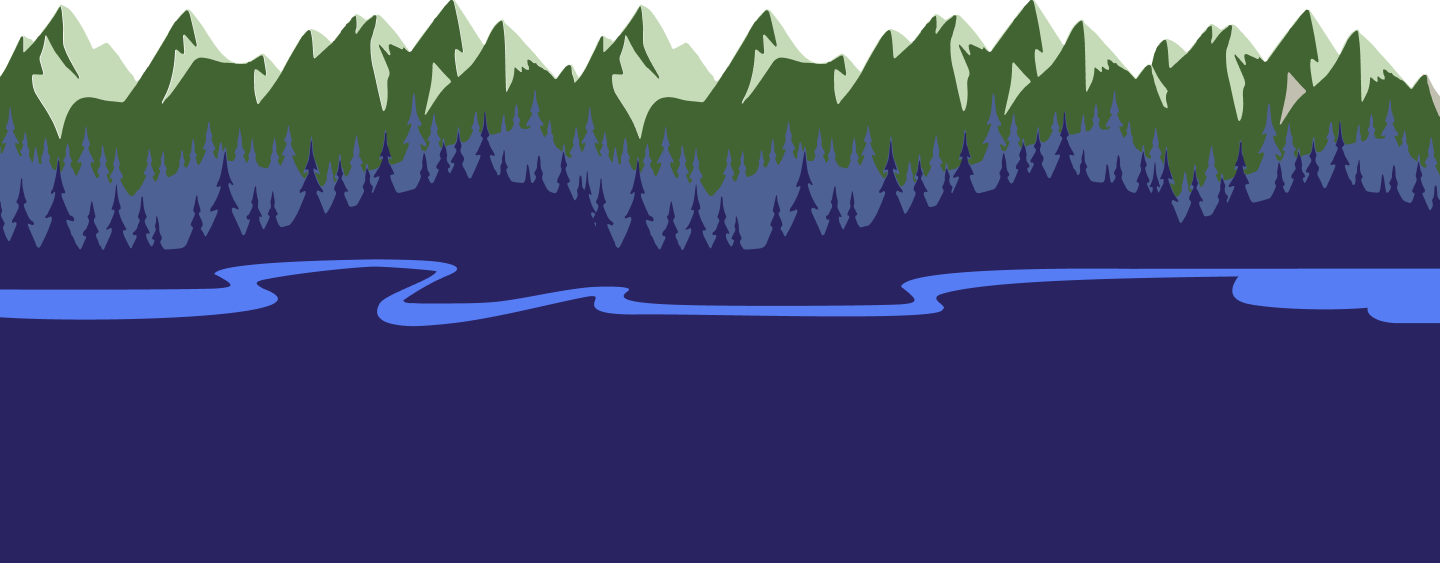July 19, 2022
July 19, 2022Your Home Screen
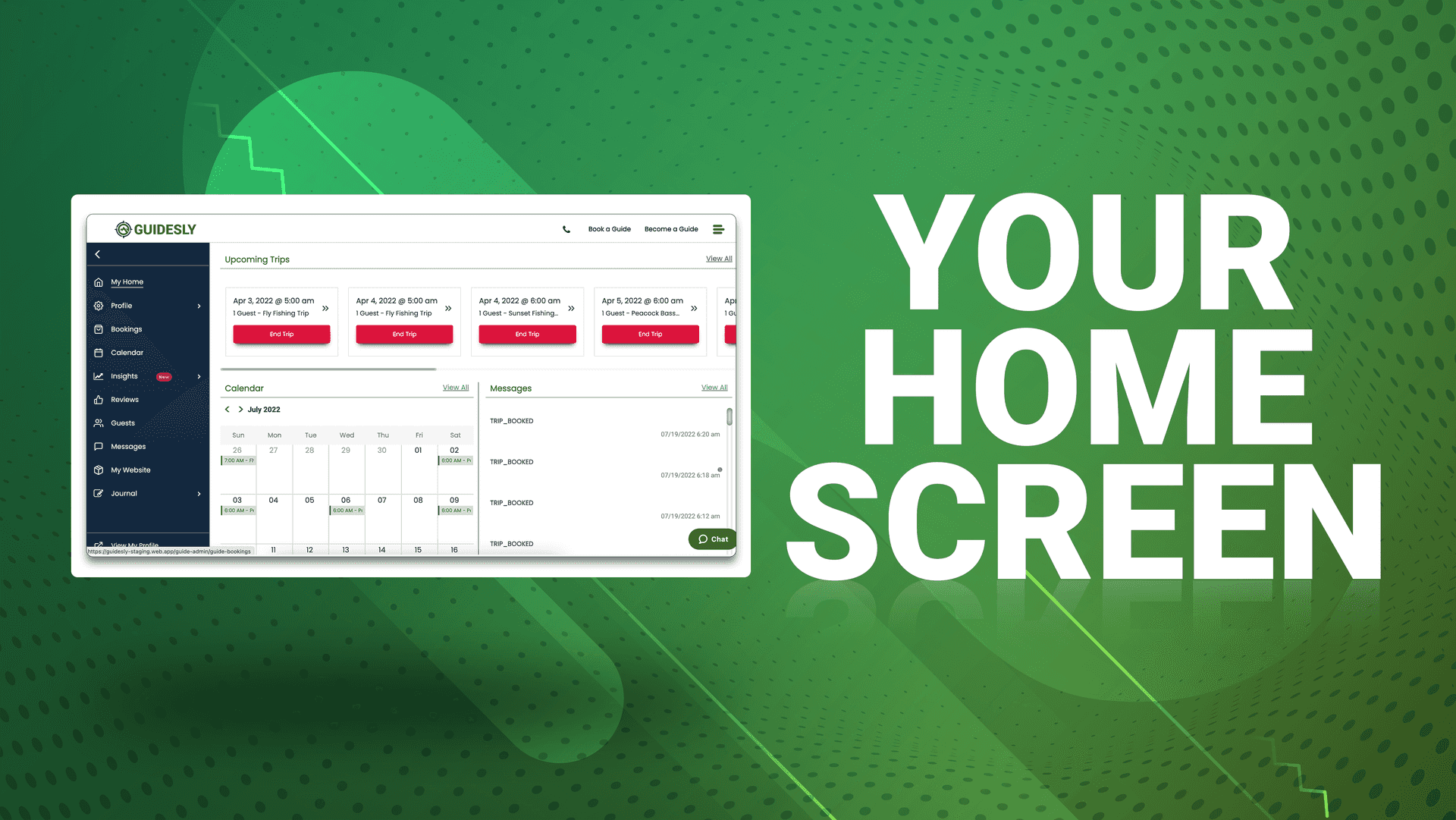
Welcome to your Guidesly Pro home- the one central place to view what's next and your month summary. Let's go through various elements of the homepage.
Are You New Here?
After signing up for Guidesly Pro, the top of your home screen will highlight the steps you have to take to become fully onboarded. You must complete these steps before your profile is visible for customers to see!
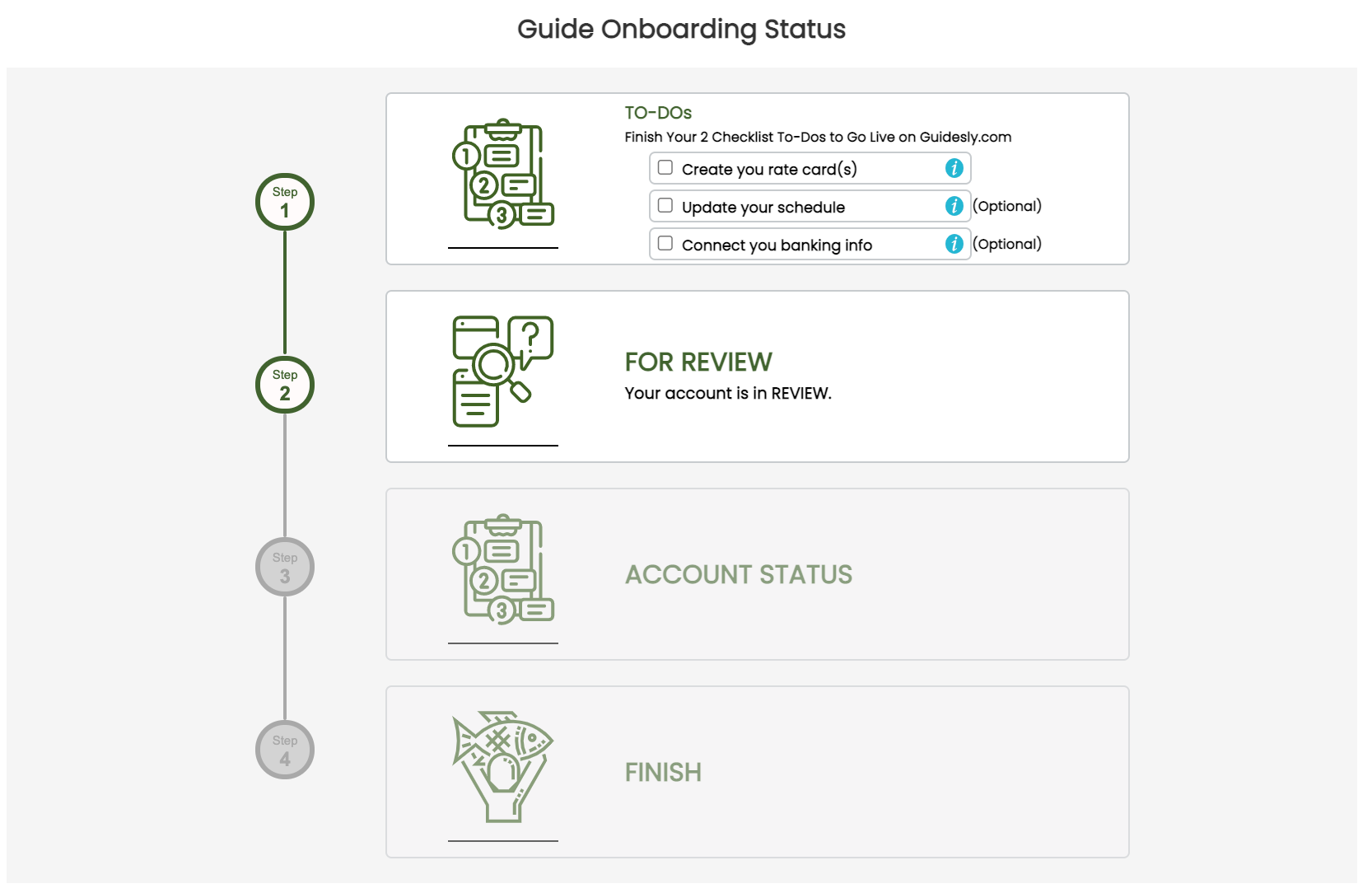
Your Checklist
- Create Rate Cards- Add in the trips you offer to guests. For further instructions, visit this page.
- Update Schedule- Detail your unavailability and holidays. While this information is only for your eyes, it automatically will block off dates for customers to book. Find the how-to's here.
- Connect Banking- You can't get paid without adding your banking! To learn how to set up banking, click here. For more details on our banking process, follow this link to learn more advanced tips.
What's Next
Once you've completed your checklist, we'll swiftly check that everything looks good and create your profile. Soon you'll be ready to take customers and head out on the water!
Upcoming Trips

The top banner of the home screen allows you to view what's upcoming and end trips that have recently passed.
View Trip Details
- Click the blue ‘Total Amount’ button on each booking to be directed to the Bookings page.
End Trip
- Click the red ‘End Trip’ button on your past bookings to process the payment and allow your guest to leave you a review. The sooner you do this after a trip is over, the better! You will be directed to adjust the payment method or add trip time if needed before closing out the trip.
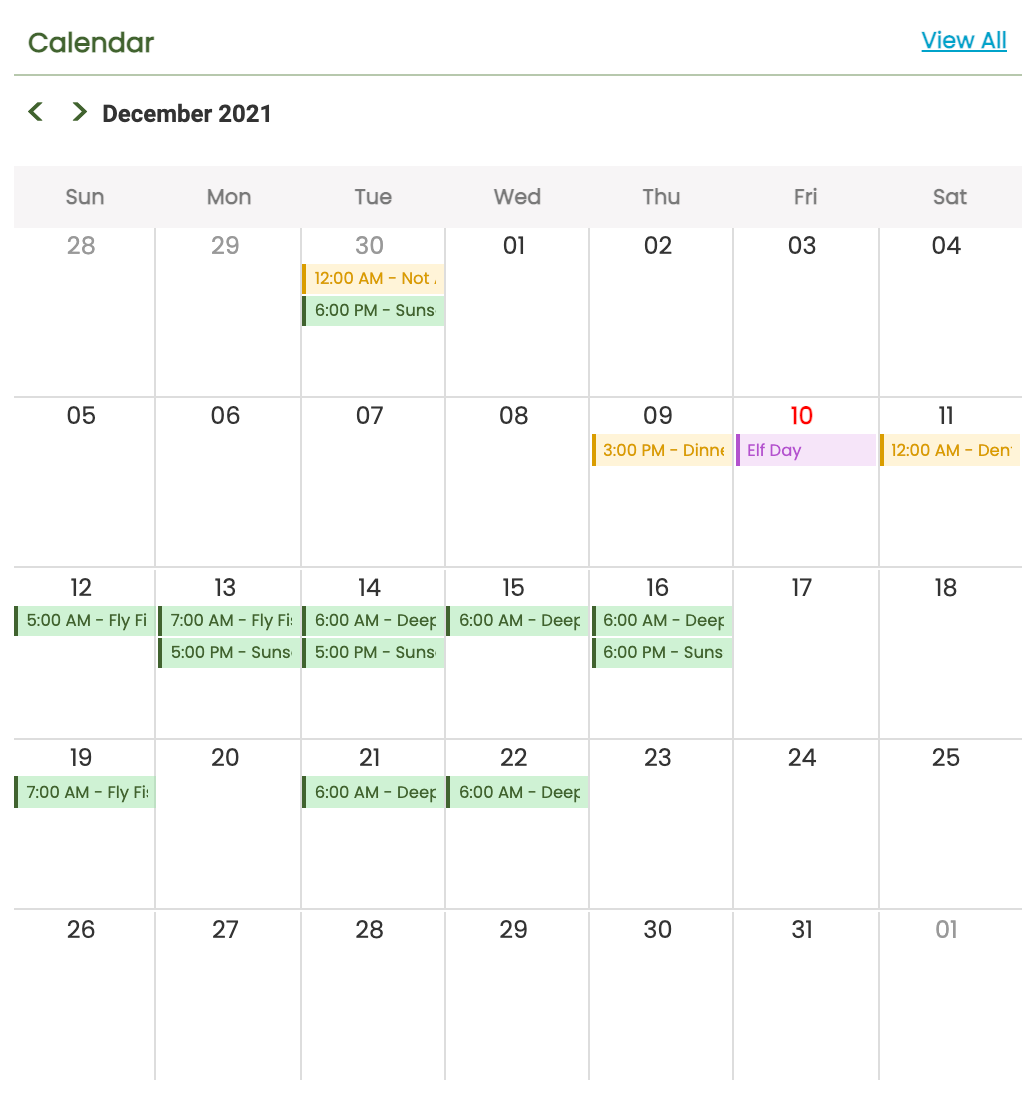
Calendar Quick View
Skim your month and see what's next.
Helpful hints:
- Green represents bookings
- Yellow represents unavailability
- Purple represents holidays
Stuck on how to use your calendar and implement bookings, unavailabilities, and holidays? View our Calendar Basics guide.
Messages Quick View
Important updates from guests as well as Guidesly notifications. Confirm that you're ready for upcoming trips!
-Home Screen Updates-
December 2021
- Upcoming trips banner- Introducing quick access to a guide's most needed features
- View trip statuses
- For upcoming trips, click the total amount to view essential details
- End past trips directly on the home screen
February 2022
- Adjust your ended trips directly from your calendar!